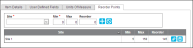Reorder Points
Important: In order to view this tab, a site MUST USE Min Max Values. If the Min Max Values settingThis is a site setting. When ON, the following reorder points may be added to an item for the site: minimum quantity, maximum quantity and reorder quantity. Based on these values, the item reorder quantity will be tracked. The user can easily see item reorder points by running the Reorder report. is not enabled for a site, this tab DOES NOT APPEAR.
The reorder point tab allows you to track item reorder quantity levels by site.
- The adequate amount of stock on hand and when stock needs to be reordered is dependent on three quantity values: Min (minimum quantity), Max (maximum quantity), and Reorder (reorder quantity).
- You are able to track these values for each item by site, if the Min Max Values option is turned on for the site.
- If the site/sites assigned to the logged-in user do not allow Reorder Points, the Reorder Points tab is not visible at the Add Item form.
- If any site assigned to the logged-in user allows min max values, the Reorder Points tab is visible at the Add Item form.
- Click the Reorder Points tab to bring this portion of the Add Item form to the front. You may set min-max-reorder quantity levels for the item at this site.
Reorder Report
When you use Min Max Values for a site, the Reorder Report is a valuable tool in establishing site inventory that needs to be replenished. Run the Reorder Report at the View/Print Reports page (Reports > View/Print Reports). In the Report Type field, select Inventory and in the Report Name field select Reorder Report. Select the Submit button to load the report onscreen.
How to Add Reorder Points to an Item
To add reorder points to an item, refer to the steps below:
- Site (required): Click the drop-down arrow in the Site field and select a site from the list that appears.
- Min (required): Enter the item's minimum allowed quantity in the Min field.
- Max (optional): Enter the item's maximum allowed quantity in the Max field.
- Reorder (optional): Enter the item's minimum restock quantity in the Reorder field. When the item reaches the quantity, it needs to be replenished.
- Click the Add icon to add this site reorder point to the item.
- To add another reorder point for another site, click the drop-down arrow in the Site field and select this site. Repeat steps 2 through 5.
- Use the Reorder Report (Reports > View/Print Reports) to determine which items need to be replenished for each site in your inventory.
How to Edit a Reorder Point
Once added to an item, a reorder point may be edited. For more information, see "Editing Item Reorder Points".
How to Delete a Reorder Point
Once added to an item, a reorder point may be removed. For more information, see "How to Delete a Reorder Point".